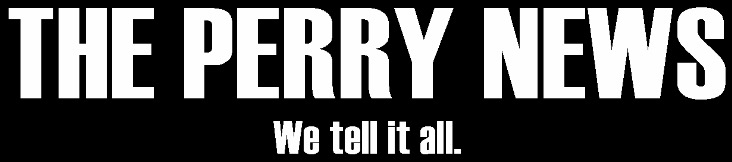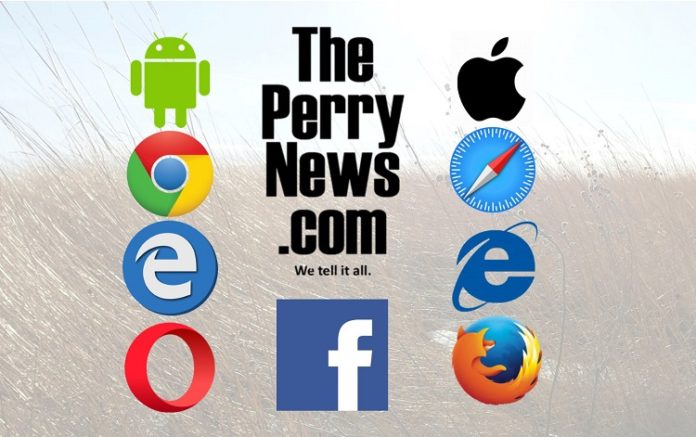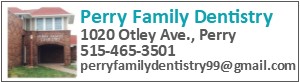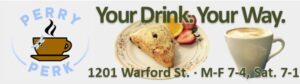ThePerryNews.com has grown a lot in just three years. The website has been looked at 4.3 million times since the start of 2015. That’s because Perry-area readers like their news when it’s happening, and no one brings you more breaking news stories than ThePerryNews.com. Here are a few reminders of stories first reported by ThePerryNews.com.
With readers now looking at ThePerryNews.com more than 150,000 times every month, it sometimes makes for a crowded server. When the server overloads, some readers run into trouble — a 503 error — when trying to reach ThePerryNews.com from Facebook on their phones and tablets, as if the site isn’t working when in fact it’s just crowded.
We’re sorry about this. We feel your pains. They’re our pains, too — our growing pains.
In an effort to solve this problem, ThePerryNews.com recently bought enlarged server capacity, and to make your reading safer, we’ve also added SSL certification to the website. You can see the sign of increased security in the “https” of our URL:
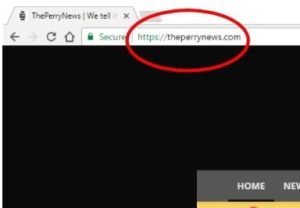
So we have done what we can at our end to eliminate 503 errors on web browsers. At the same time, some readers might find that the issue still persists, and this is usually due to a corrupted cache file.
In order to help our readers fix this frustrating issue, we offer below some simple “How To” instructions for clearing the cache on your Facebook phone app and also on six of the most popular browsers (Chrome, Safari, Firefox, Microsoft Edge, Internet Explorer and Opera).
If you are in the same position as the editor of ThePerryNews.com — that is, if you are completely ignorant of all this tech stuff — then we recommend that you call Nicholas Thompson at Right Click Woodward, 515-423-0884, or visit his website. Thompson can have you up and reading ThePerryNews.com again in a matter of minutes.
Everyone reads ThePerryNews.com for free. A few readers have even made donations to help us keep things going, and we are very grateful. After all, buying more server space and hiring technical experts isn’t cheap. Why not help us keep ThePerryNews.com running smooth and free by clicking here to make a donation?

Clearing the Cache on the Facebook Mobile App
- Tap More (illustrated by nine dots in bottom right corner).
- Scroll to the bottom and select “Privacy Shortcuts”
- Under “More Settings”, tap Browser > Clear Data
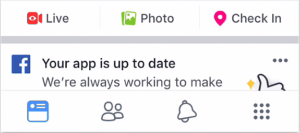
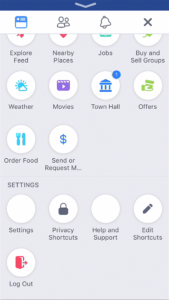
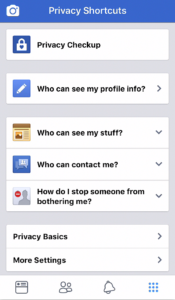
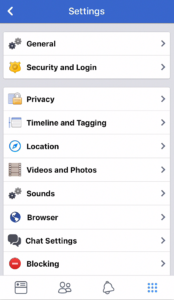
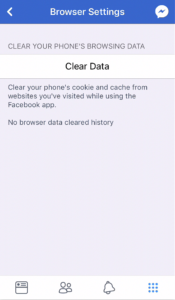
![]() Clearing the Cache on Google Chrome
Clearing the Cache on Google Chrome
- On your Android phone or tablet, open the Chrome app
- Tap More (illustrated by three dots in the upper right) > Settings.
- Under “Advanced,” tap Privacy > Clear browsing data.
- Select how much data to remove
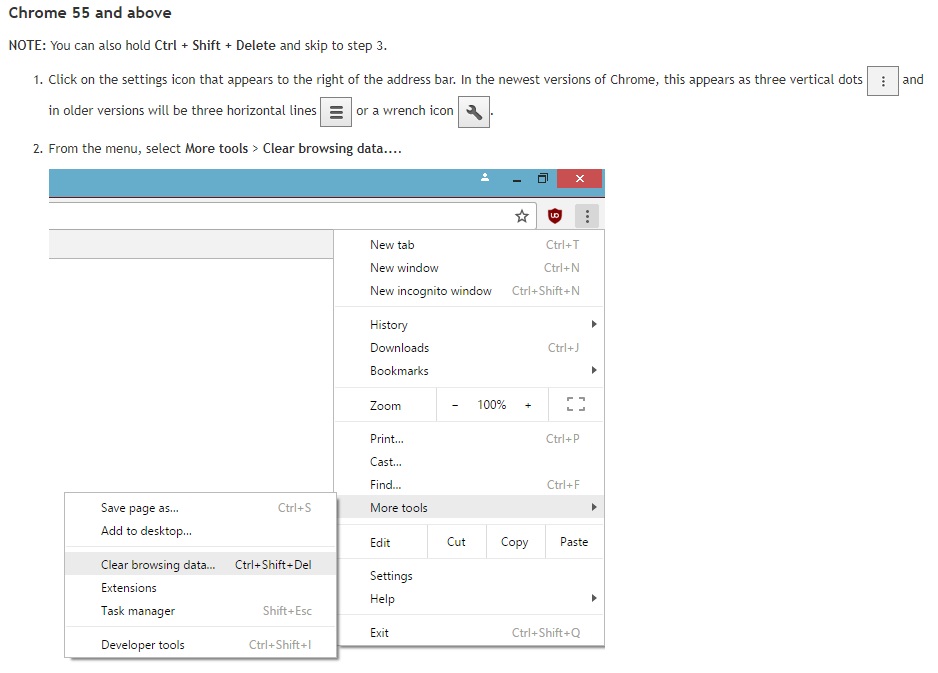
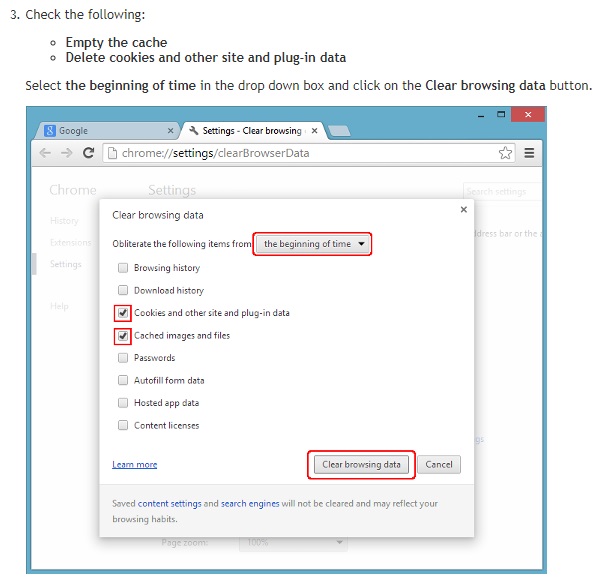 For help with older versions of Chrome, read this Google Chrome Help article.
For help with older versions of Chrome, read this Google Chrome Help article.
![]() Clearing the Cache on Safari
Clearing the Cache on Safari
- Click Safari in the upper left hand side of your screen. In the menu that appears, click Preferences.
- In the window that appears, click the Privacy tab. Click the button Remove All Website Data….
- Click Remove Now in the pop up window that appears.
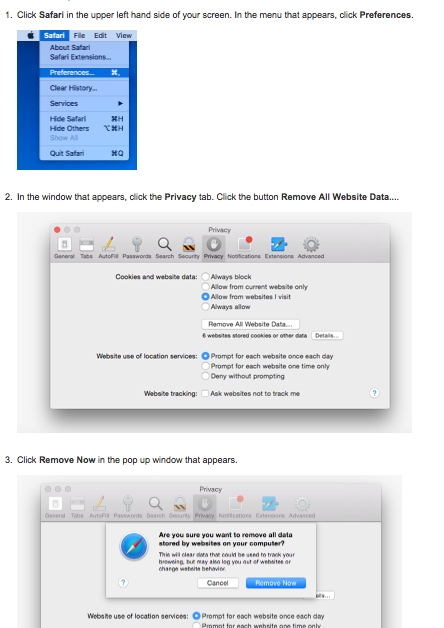 For more help, read this Safari help page.
For more help, read this Safari help page.
![]() Clearing the Cache on Microsoft Edge
Clearing the Cache on Microsoft Edge
- Click the Hub icon (it looks like three horizontal lines)
- Click the History icon (it looks like a clock face)
- Click the link labeled Clear all history.
- Check the boxes for each item you want to clear.
- Click the Clear button. The message “All Clear!” will appear at the top when the data has been erased.
For more help, read the Microsoft Edge: How to clear browser history and cache article in the company’s support section.
![]() Clearing the Cache on Internet Explorer 9, 10 and 11
Clearing the Cache on Internet Explorer 9, 10 and 11
- Select Tools (via the Gear Icon) > Safety > Delete browsing history….
- Make sure to uncheck Preserve Favorites website data and check both Temporary Internet Files and Cookies, and then click Delete.
- You will get a confirmation at the bottom of the window once it has successfully cleared your cache and cookies.
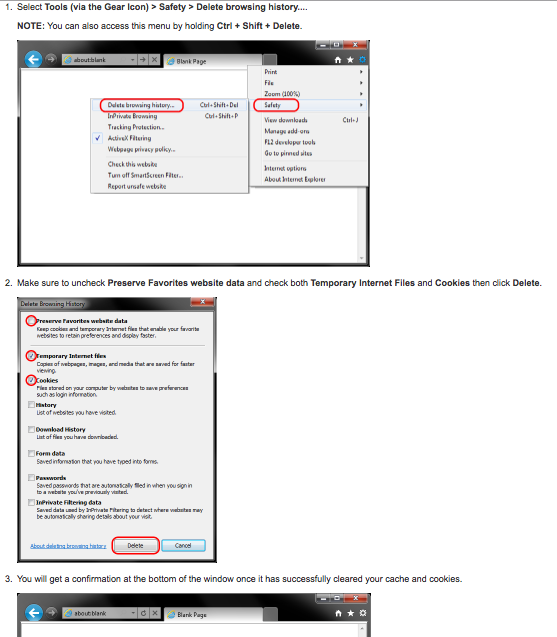
For more help, read this Internet Explorer help page.
 Clearing the Cache on Mozilla Firefox
Clearing the Cache on Mozilla Firefox
- From the History menu, select Clear Recent History.
- From the Time range to clear drop-down menu, select the desired range. To clear your entire cache, select Everything.
- Next to “Details,”, click the down arrow to choose which elements of the history to clear. To clear your entire cache, select All Items.
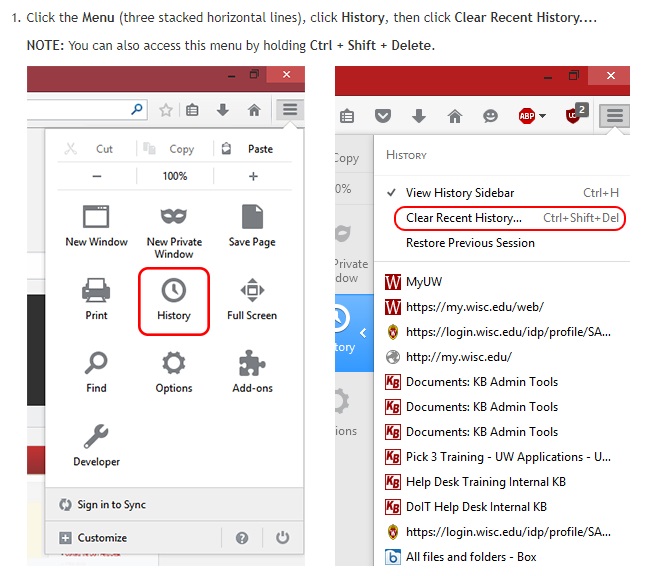
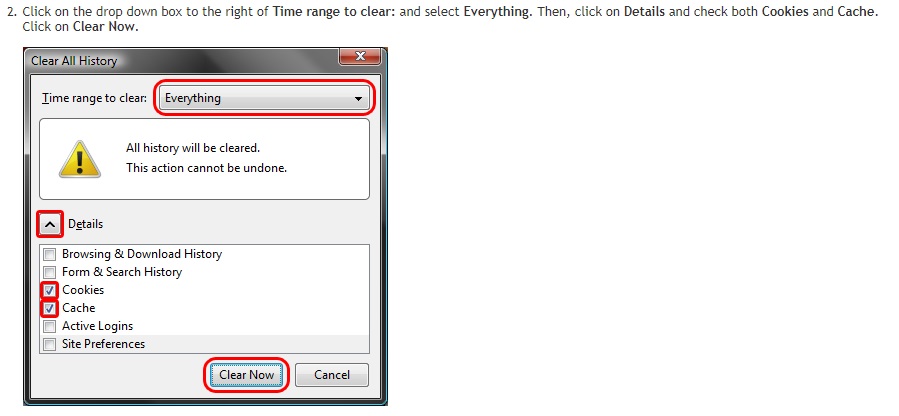
For more help, read this Mozilla Firefox help page.
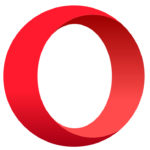 Clearing the Cache on Opera
Clearing the Cache on Opera
- Click on the Opera button in the top left corner > Settings > Delete Private Data… NOTE: You can also access this menu by holding Ctrl + Shift + Delete.
- Click on Detailed Options to show the rest of the options. Make sure only the following are checked: Delete temporary cookies.
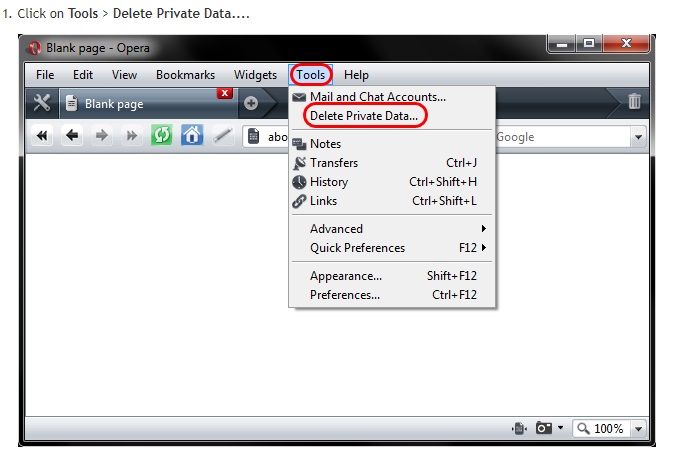
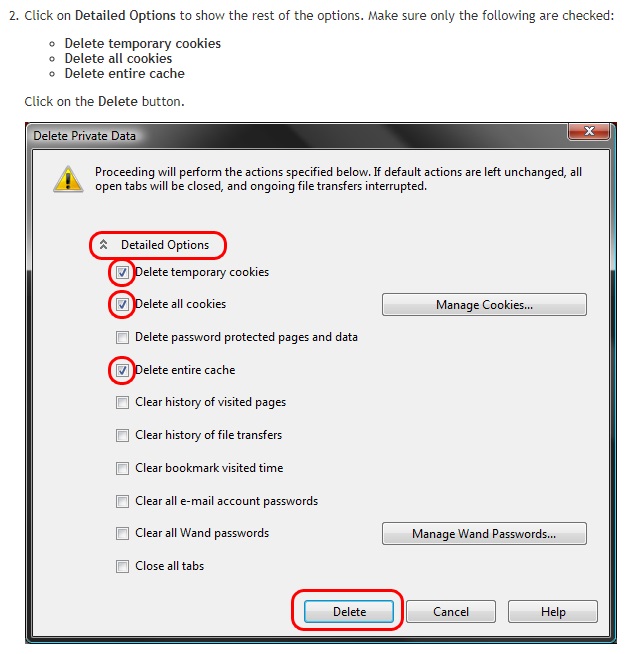
We hope these pointers solve the problem. For more expert technical assistance with this and all your computer issues, call Right Click Woodward at 515-423-0884 or visit their website. As always, thanks for reading ThePerryNews.com and for making us your number one news source in the Perry area! Did you know we’re locally owned?